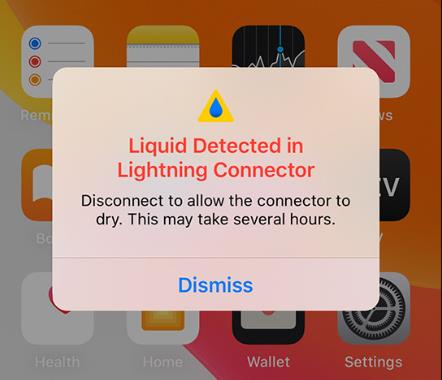Is your iPhone showing a “liquid detected in lightning connector” pop-up? Don’t worry. It’s a common alert. After this notification pops up, your iPhone will discontinue any activity around the lightning connector, such as charging. So, if you are struggling with what to do after seeing this message, read on to find out how to dry the lightning connector.
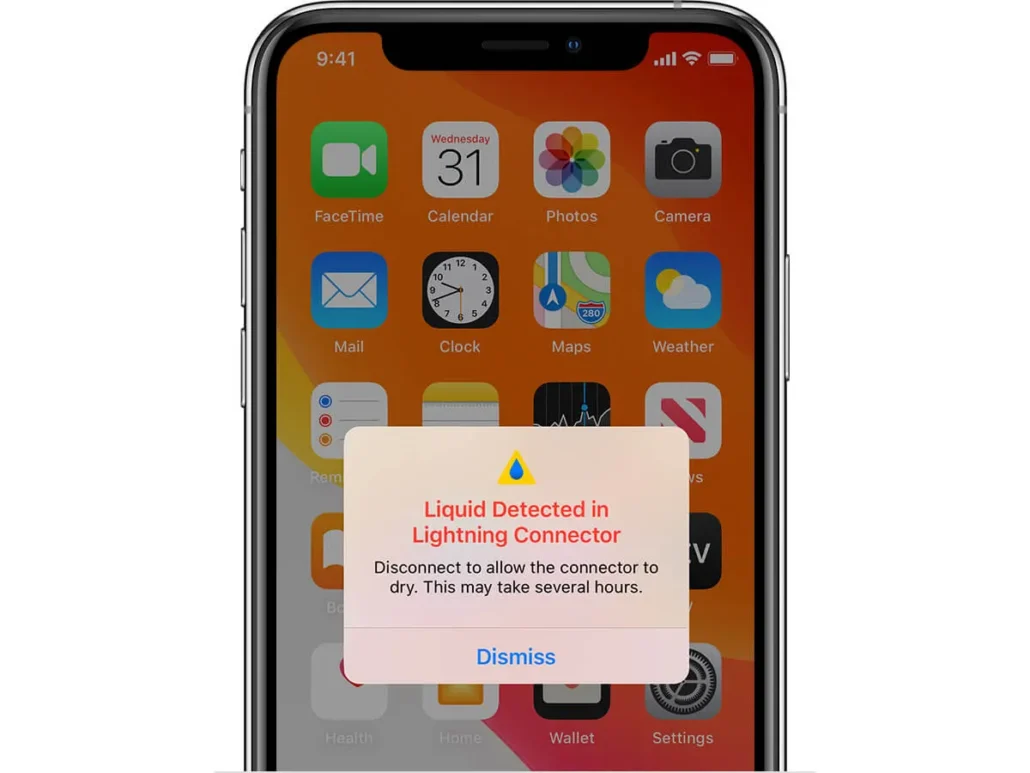
What does it mean to get the “liquid detected” notification?
Apple continues to improve its iPhone features with one of the key updates warning users if there is liquid detected in the lightning connector. Lightning is just a fancy term for an accessory that plugs into your iPhone’s charging port, like earbuds or chargers.
When you see a liquid-detected notification, it usually means either your charging port is wet, or the lightning accessory is. However, even a little moisture can trigger this alert. You may wonder why this issue is happening as your iPhone is water-resistant.
But the fact is that being water-resistant doesn’t mean your iPhone is waterproof. The pins within the lightning connector are still susceptible to water damage. If you didn’t accidentally drop your iPhone in water or spill coffee on it, you might have unknowingly exposed it to dampness.
For example, moisture can build up in the ports if you enjoy a steaming bath while listening to a podcast or music from your iPhone.

What to do if you get a liquid-detected notification?
If you expose your iPhone to the water and the liquid detected alert pops up, you’ll be tempted to do some things you shouldn’t ever do. Firstly, never press the emergency override button. Resuming the charging function if there is liquid in the port can severely damage your iPhone in the long run.
Secondly, never use an air dryer or heater to dry your lightning connector. An external heating source can damage your iPhone’s battery. Additionally, don’t try to use your mouth to blow the water out, as you can accidentally drive the water further into the port.
Never shove cotton swabs or paper towels into the port, as well as you may damage the pins or push debris inside your iPhone.
Once you get the liquid-detected notification, the first thing you need to do is unplug all iPhone accessories. We understand that you’ll want to continue listening to music or charge your phone but don’t risk it. It may cause permanent damage to the lightning port.
Despite the alert, you can still charge your phone with a wireless charger. Even if your port is wet, this method doesn’t require using the lightning port. In addition, you can also safely listen to music with Bluetooth.
However, if you do not need your iPhone, switch it off as soon as you get the liquid detected alert. This will ensure your phone is safe from short-circuiting and other issues that can cause permanent damage.

How to dry out the lightning connector?
Luckily, you can use many safe ways to dry the lightning connector. Check them out below.
Remove liquid by air-drying
If your iPhone wasn’t completely submerged in water, but the liquid entered the lightning connector, you can leave it to dry in the fresh air. Simply remove accessories from your iPhone and switch it off.
Next, prop it on a dry and clean surface with the port facing down so the moisture won’t seep inside. But don’t close the port. It would be better to place the iPhone in a sunny or warm place so airflow can aid in drying the port.
After a few hours, you can switch back the phone and try to charge it. The alert shouldn’t appear again. However, if your iPhone entirely submerges in the water, you can do a few things to prevent water damage. But first, try to expel the excess water from the lightning connector by:
- Use a dry towel or cloth to clean your iPhone gently.
- Prop the phone upright on a towel with the connector facing downward.
- Tap the phone gently on the towel to expel the water.
Once you’ve removed excess water, follow the options below for your submerged iPhone.

Use rice for drying
Using rice to dry your iPhone may sound archaic, as this trick received a lot of criticism in the past. Putting your phone in a bowl of uncooked rice may get the particles inside the connector causing more damage. But in the end, taking emergency and drastic measures become necessary to save your submerged iPhone.
There are a few things you can do with this rice trick to reduce damage. First, switch off your iPhone and take off all covers before you place it inside a bowl of rice. Also, use a container with a lid so you can seal it off after placing the phone inside. It prevents the rice from sucking in the moisture from the surroundings.
Next, fill the container with enough rice to cover your iPhone from all sides and close the lid. Place the container under a desk lamp or in a sunny spot to encourage rapid water evaporation. Leave your iPhone in the container for two days, but if you cannot go without your phone for a long time, leave it overnight.
Once the phone dries, check the port for any grains of rice. If there are any, use a toothpick to pry them out gently. But never use a sharp metal tool, as it can damage the lightning connector’s pins. Switch on your iPhone and plug it in the charges. The liquid detected alert shouldn’t appear again.

Use silica packets for drying
If you are used to keeping silica gel packets and have them on hand, they can dry your iPhone’s lightning connector. Silica has great moisture-absorbing properties. That’s why brands use them to protect new shoes and handbags against dampness.
If you don’t have silica pouches at hand, they are relatively easy to buy from online or your nearest departmental store. Once you have them, just like in the rice method, you need to switch off your iPhone. Also, remove the covers and the sim card. Place your phone inside a container with a lid or in a bag.
However, don’t open the silica packets, as the granules may stick inside the lightning port. If you bought silica gel in loose granule form, wrap your iPhone in a towel before placing it with the gel. There is no set number of how many silica packets you can use but make sure to put as many as possible to cover the lightning connector.
Once you place the iPhone in a container, seal the lid and leave it for two days or more. Afterward, insert the sim in your phone and switch it on. The liquid detected alert shouldn’t pop up again.
Concluding Remarks!
If you get the liquid detected in the lightning port alert on your iPhone, don’t fret. It’s fairly simple to dry the connector. Switch off your phone and unplug all accessories. Next, use the methods described above for drying the lightning connector.
Besides, the tips avoid using your iPhone while taking a bath, eating, or drinking. Take care to keep your lightning port clean from dirt and debris.
 Over 15 Years of Expertise
Over 15 Years of Expertise FREE samples provided to ensure product satisfaction
FREE samples provided to ensure product satisfaction Rapid Turnaround: Mass Production Complete in 15 - 20 Days
Rapid Turnaround: Mass Production Complete in 15 - 20 Days